In this article, we explain how to make changes to the DNS records.
1. What are DNS records?
DNS stands for “Domain Name System”. It’s a system that lets you connect to websites by matching human-readable domain names (like theorangestudio.com) with the unique ID of the server where a website is stored.
Think of the DNS system as the internet’s phonebook. When a user enters a domain name on their device, it looks up the IP address and connects them to the physical location where that website is stored.
2. How to change the DNS records?
- Login to the account where your domain name is hosted
- Navigate to the DNS settings for your domain.
- Have a look at the current DNS records. An example of how DNS records look like:
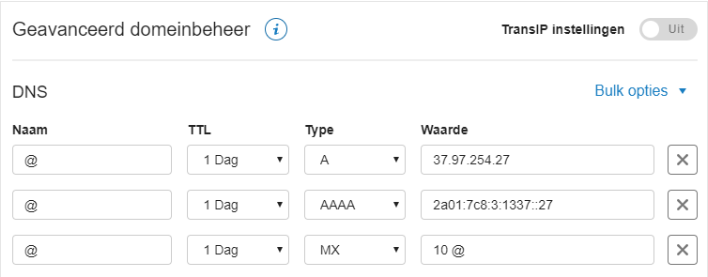
- A DNS record has the following parts:
- Name: The name you give to the DNS record (theorangestudio.com).
- TTL: This settings shows how long it will take to go live after a change is made (Time-To-Live)
- Type: The type of the record.
- Value: Here you enter the IP address for the record.
- Change the DNS records to the new IP address:
- Change the value of all A records to the new IP address. Make sure to change add records for with and without www.
- Remove all AAAA records.
- Do not change the SMTP mail and other settings.
- If you’ll need to add multiple IP addresses make sure to add them both.
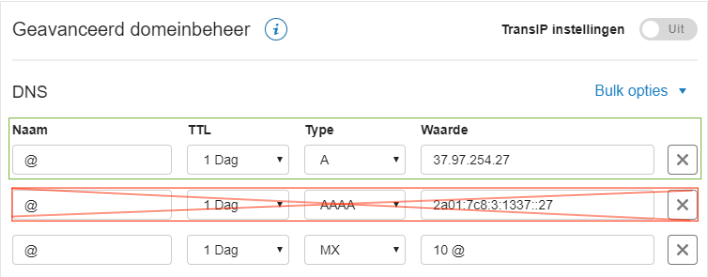


That’s all! It can take some time (up to 24 hours) till the changes are completely propagated
