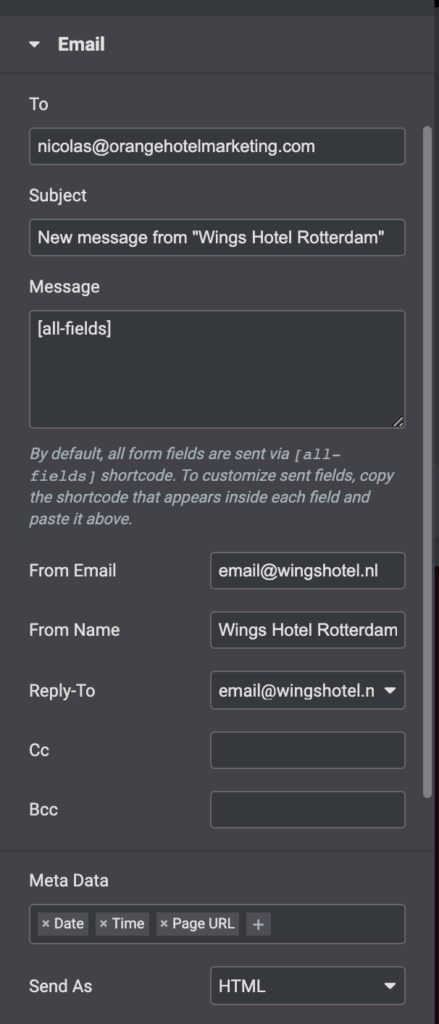You
can
use
this article to set up the layout and the content of the popup. In this article we will explain you how to add an email field to your pop-up or form.
1. Add Form Widget
- After you
have added
the image,
text etc.
select the
form
widget
from the
left side
of the
backend.
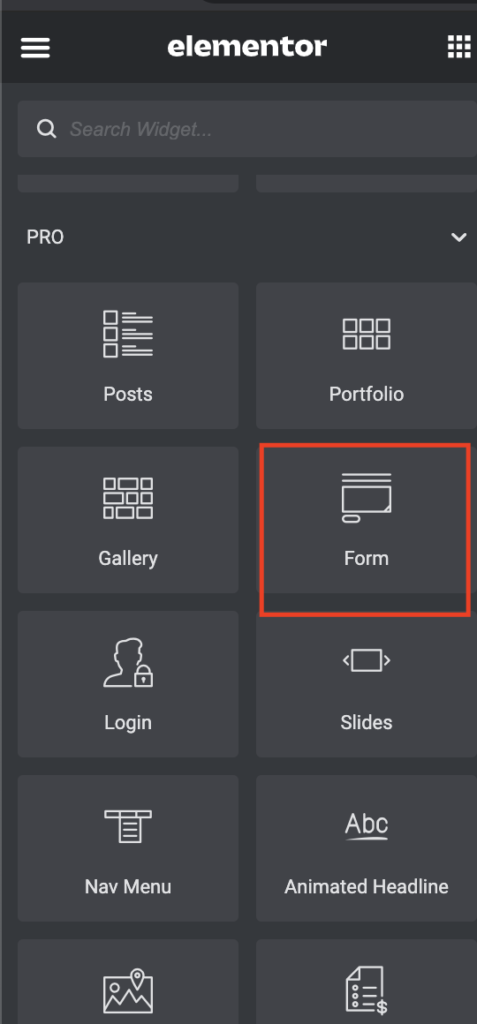
- Adjust the
email
field and
the
button
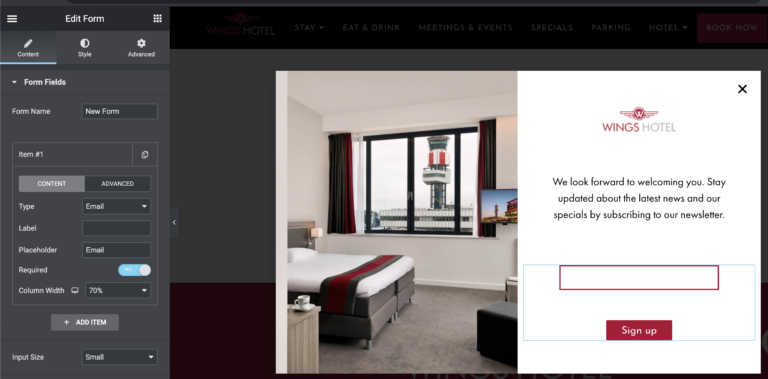
If you wish to connect the form to your email marketing provider, such as MailChimp, jump to the next chapter (2). If you wish to connect it to an email addresses, so the subscriptions end up in your email inbox, jump to chapter 3 and skip the next one.
2. Connect Form with
Mailchimp / email marketing provider
- In the Actions after submit button select Mailchimp (or search for another email marketing provider that's mentioned in the list)

- Check with the developer if the API key of MAilchimp has been already integrated in the website. If yes then add the settings as the screenshot below. Check carefully which audience the subscriptions should end up in.
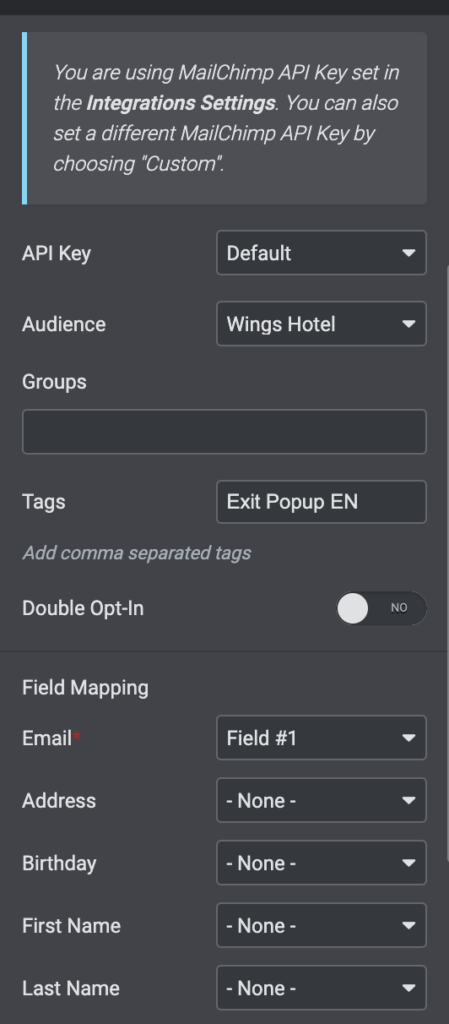
3. Connect Form to Email Address
- In the Actions after submit button select email