In this article, we will explain you how to save a page or pop-up as template in the Elementor library. On top of that, we explain the steps on how to insert / import this template into another website.
1. Save as Template
- Depending on if you wish to save a page or pop-up, follow one of the next steps:
- Popup: Navigate
to Templates > Popups > Press Edit with Elementor below the title
- Page: Navigate to Pages > Find the page you wish to save as a template > Press Edit with Elementor below the title
- Once this is opened in
Elementor, move to the bottom
menu on the left side and
click on the arrow > Save
as Template:

- Give the template a name and
press Save

2. Download Template to Computer
- Open the Elementor library via the folder-icon (the second icon below) on the bottom of the page:
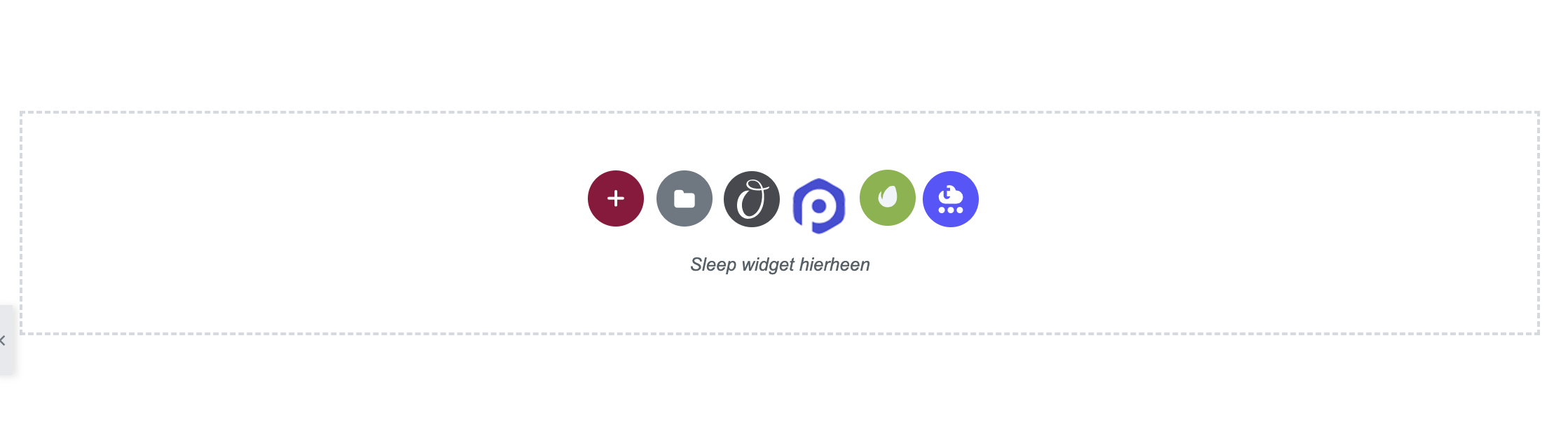
- Navigate to My templates via the tab on top
- Your
saved template will appear on
the bottom of the list of
Templates. Behind the name,
you see three dots, press this
> Export

- Your template
will now be downloaded to your
computer.
